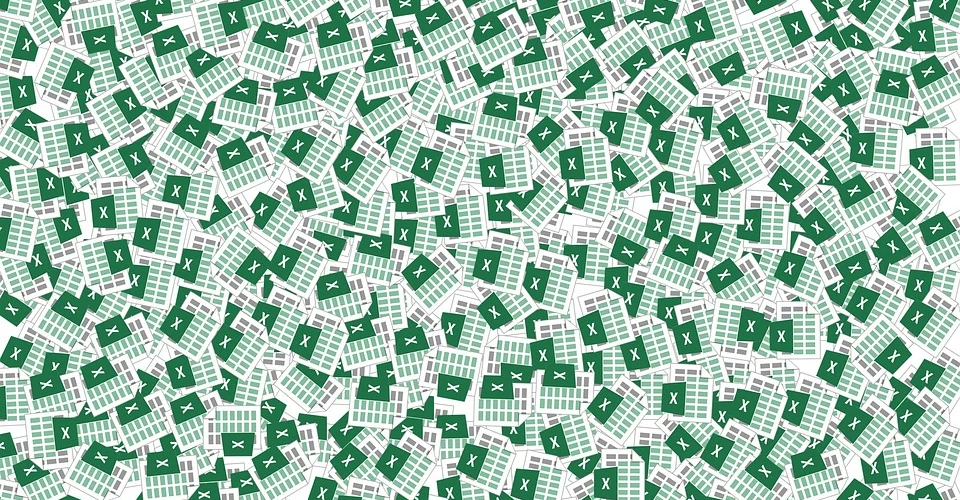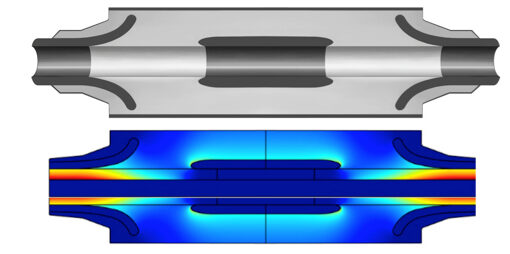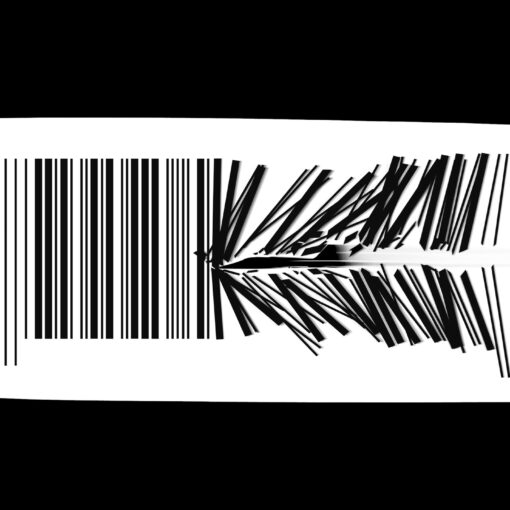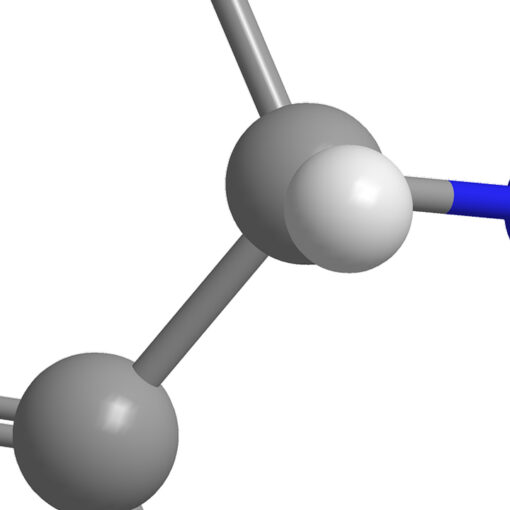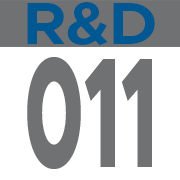
Excel is an excellent tool for almost every job. Just the basics are enough knowledge to make a job easier.
Excel has improved the quality and times of our process here at Vulcanizados Álvarez.
The idea is quite simple: implementing Poka-yoke mechanisms to avoid mistakes, make the process simpler, reduce training times, manage the data to keep traceability, all of this while making the task faster.
The task consists on testing 6 parts at the same time. We have software that gives us the datasheet with the results and some graphs of the data captured. One test is not a lot of information, but hundreds of tests everyday can be too much to handle, especially if we want to keep track of all the results and have them available.
So, how has Excel helped us with all of this?
First, reduce training times: to run these tests. For this we need some electrical knowledge, but it is also necessary to understand the results and that is a little more difficult. With Excel and macros, it is possible to read the datasheets provided by the test team. And we can also analyze all the data in seconds: average values, median, standard deviation, maximum values … And give the worker a simple “Go” or “No Go” result.
Avoid errors: Some errors are avoided when the result “Go” or “Do not go” is obtained. It will always be better than having to look at a graph and leave it to the interpretation of the worker. But also, every good part must be packaged with a label. In this way we can program Excel to print labels only when the result is good. This way bad parts can’t never be packed. Another example is Excel remembering the worker to take some measurements that need to be taken every three tests.
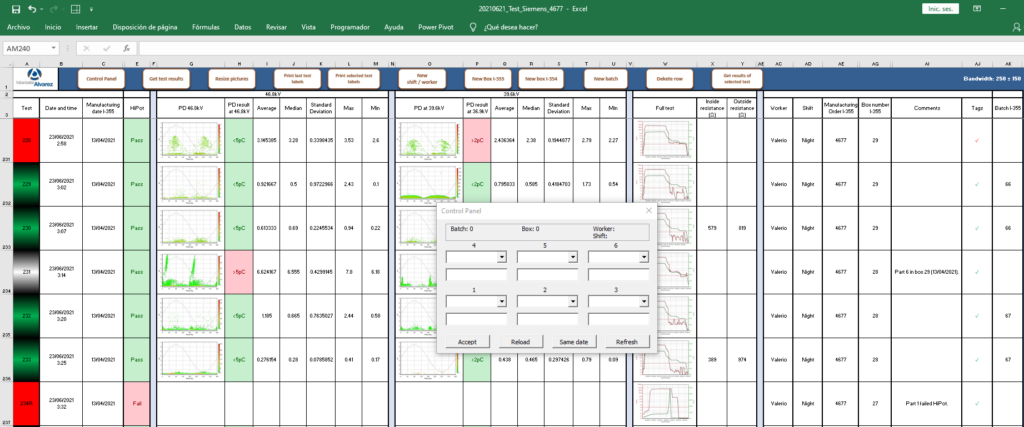
Traceability: the worker introduces values such as the manufacturing date of the parts and Excel puts the information in every test result automatically. Most of this information is also printed in the label. With Excel is also possible to automatically keep track of where every part goes.
All of this makes the process faster and more reliable.
If you want to learn more about macros, you should read Microsoft’s article on the topic (Quick start: Create a macro – Office Support (microsoft.com)) and if you have any question, I encourage you to ask us via our contact form.